How to connect to Hyper-V Self-Service Portal (KVM)?
-
Use browser "Internet Explorer" in next OS: Windows Vista (Business, Ultimate) / Windows 7 / Windows 8/ Windows Server 2008 / Windows Server 2008 R2 / Windows Server 2012 / Windows Server 2012 R2.
-
For connection please ensure that port 443 or 2179 isn`t blocked by your Firewall.
-
Enter url https://cruiser.pw-service.ru/
-
Chose "Continue" to go with self-made sertificate
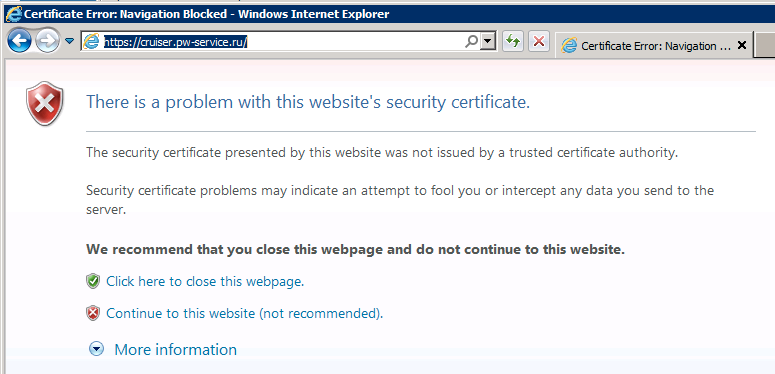
-
Install "Microsoft Silverlight "
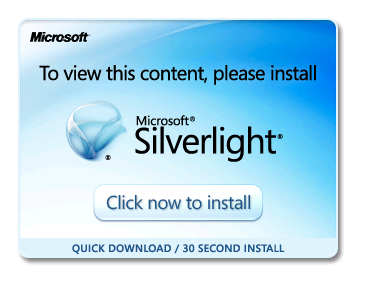
-
Click "Run" to run setup.

-
Click "Install now" to start procedure
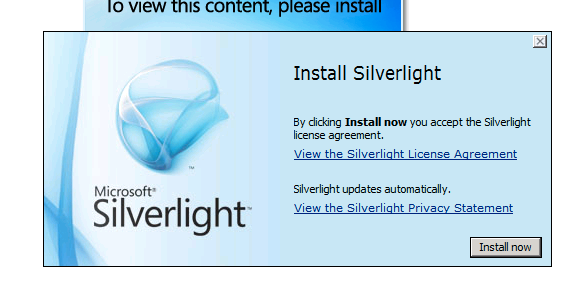
-
Chose to install updates or not (we recommend to install, but this is up to you)
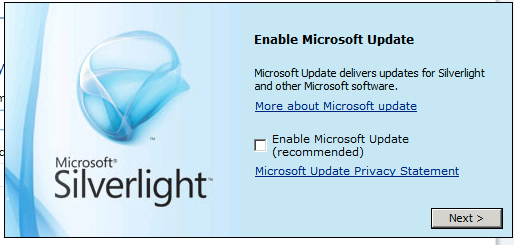
-
Click "Close" when install is complete"
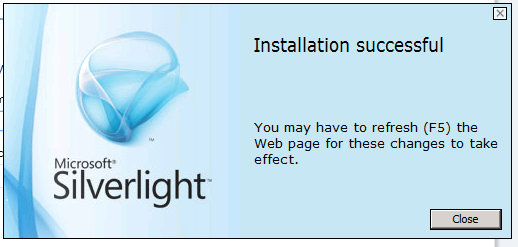
-
Enter Login and password, provided to you by support team
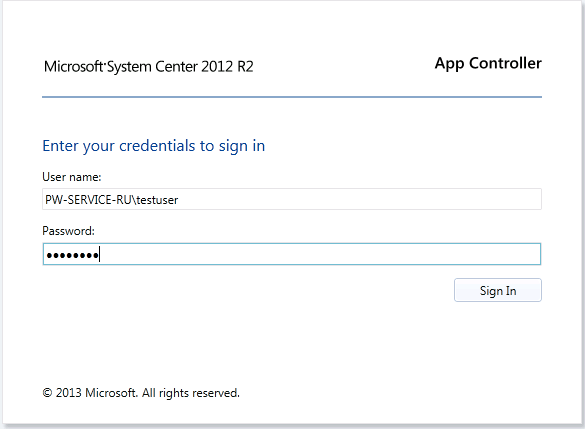
-
This is it, you are in:
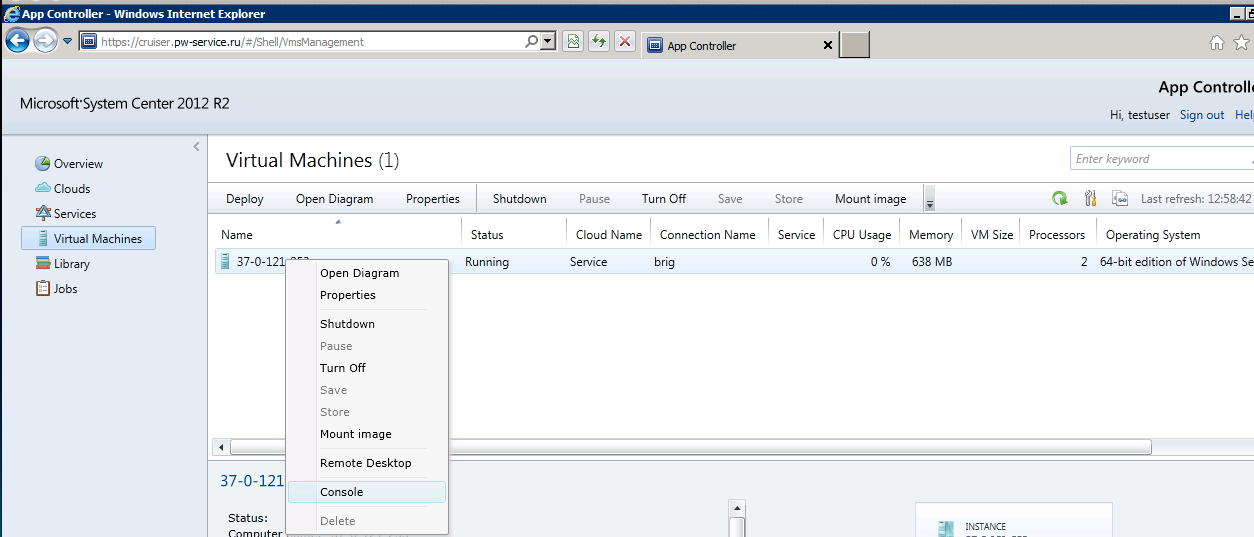
Actions:
Turn On - The Start VM activity is used to start a virtual machine that has been paused, shut down, or stopped.
Turn Off - The Stop VM activity is used to stop a virtual machine that is currently running or in a paused state.
Shut Down - The Shut Down VM activity is used to shut down a stopped virtual machine. This activity takes the virtual machine offline and is a prerequisite to removing the virtual machine.
Properties - Properties of VM. Please use this section very carefully!
Console - Connection to VM via console mode*.
Mount image - mounts iso image from library server. Usefull for self OS reinstall.
Remote Desktop – unavailable. Use RDP-client mstsc.exe which integrated to Windows.
* - When you connecting to VM via Self-Service Portal you can see Error message. How to solve it |
Payment methods
Need help?
Sales: + 7 (499) 3807989
Support 24x7: + 7 (499) 3807989
|








